 Similar to Windows Vista, Windows 7 also has the option to resize partitions, this means you can shrink or extend partitions. The Disk Management in built utility is able to do the job of shrinking and expanding partitions and it does not require any 3rd party utilities. To manage your partitions, open Control Panel and type “partitions” or “hard disk” in the search bar on the right corner and you can see the link “Create and Format Hard Disk Partitions” under administrative tools.
Similar to Windows Vista, Windows 7 also has the option to resize partitions, this means you can shrink or extend partitions. The Disk Management in built utility is able to do the job of shrinking and expanding partitions and it does not require any 3rd party utilities. To manage your partitions, open Control Panel and type “partitions” or “hard disk” in the search bar on the right corner and you can see the link “Create and Format Hard Disk Partitions” under administrative tools.
This will open up the disk management utility for Windows 7.
To shrink any volume, right click on the desired volume and select the option “Shrink Volume”. This will open up the Shrink Volume window and you need to specify the amount of space you want to shrink.
If you want to extend any volume in Windows 7, right click on the drive to be extended and select “Extend Volume”. In the next step you need to specify the amount of space by which you want to extend the volume.
Please note that extend volume for any drive will work only if there is continuous free space available on your hard disk.
Authority From : Nirmal TV


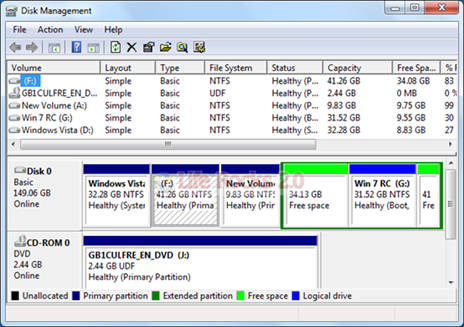
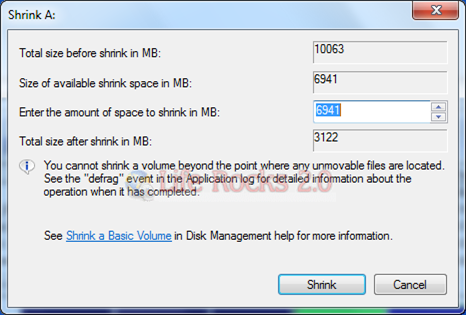

0 Comments
Post a Comment